BioStudio FAQs ¶
Why should I use BioStudio? ¶
BioStudio is a versatile application that can be used for:
- Interactive command-line interface
- Collaborative exploratory data analysis
- Visualization and data insights of biological experiment data
- Downloading curated notebooks
- Creating interactive notebooks
- Integration with other tools in the BioTuring ecosystem
How do I login to BioStudio? ¶
There are various ways to log in to BioStudio, such as using a registered email address from personal, company, or organizational domains. In addition to these options, BioStudio also supports several SSO protocols, including SAML, OAuth 2, and OpenID. This means that you can use your existing credentials from various platforms like Apple ID, Twitter, GitHub, LinkedIn, Google, and more to log in to BioStudio.
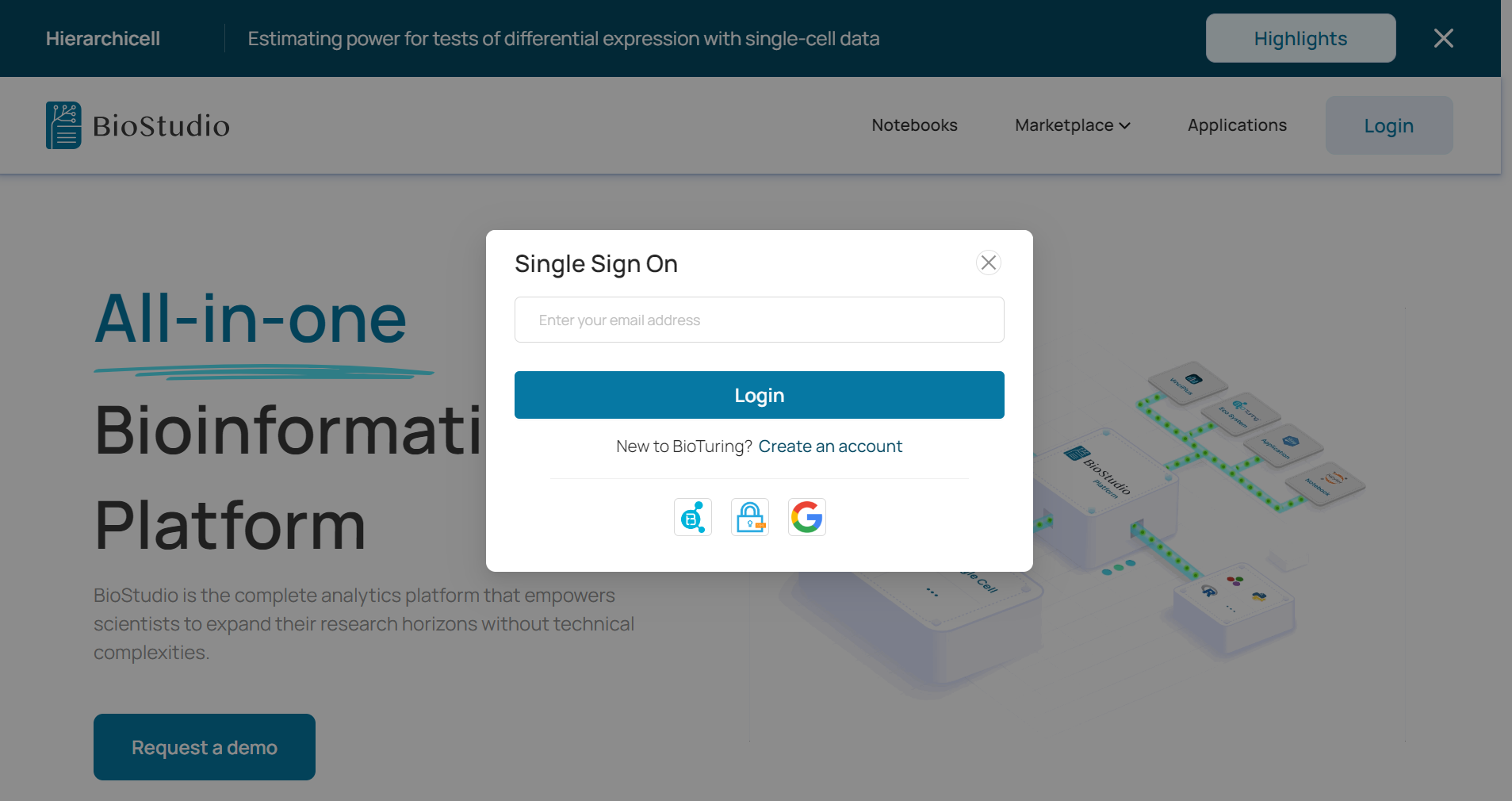
How do I download a desire notebook? ¶
To download a notebook on BioStudio, simply follow these steps:
- Step 1: Select your desired notebook and click the “download” button located at the bottom right corner of the notebook card. By default, the latest version of the notebook will be downloaded.
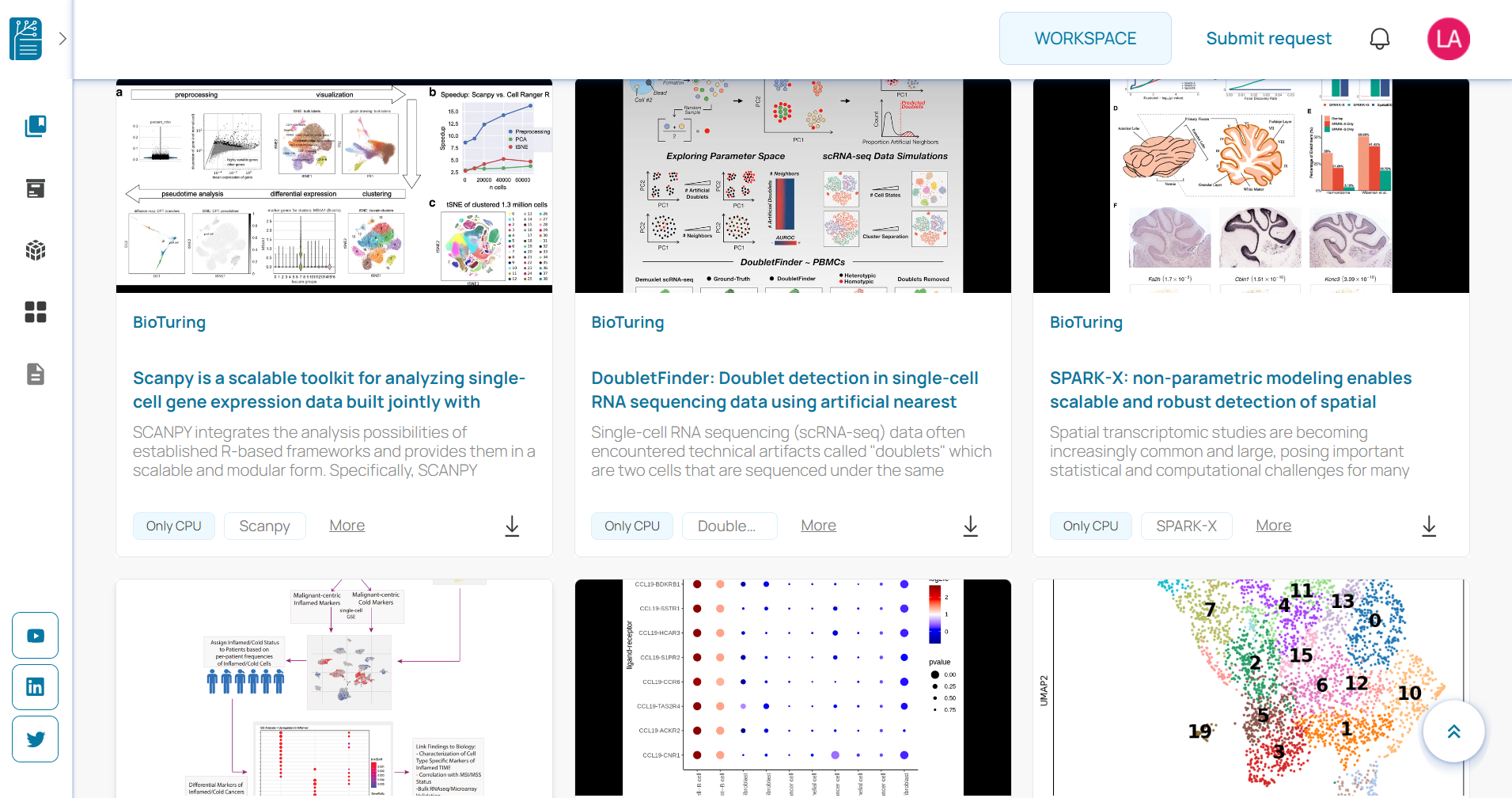
In case you want to view the detailed pipeline and select a different version, you can open the notebook, choose the desired version, and then click on the download button later on.
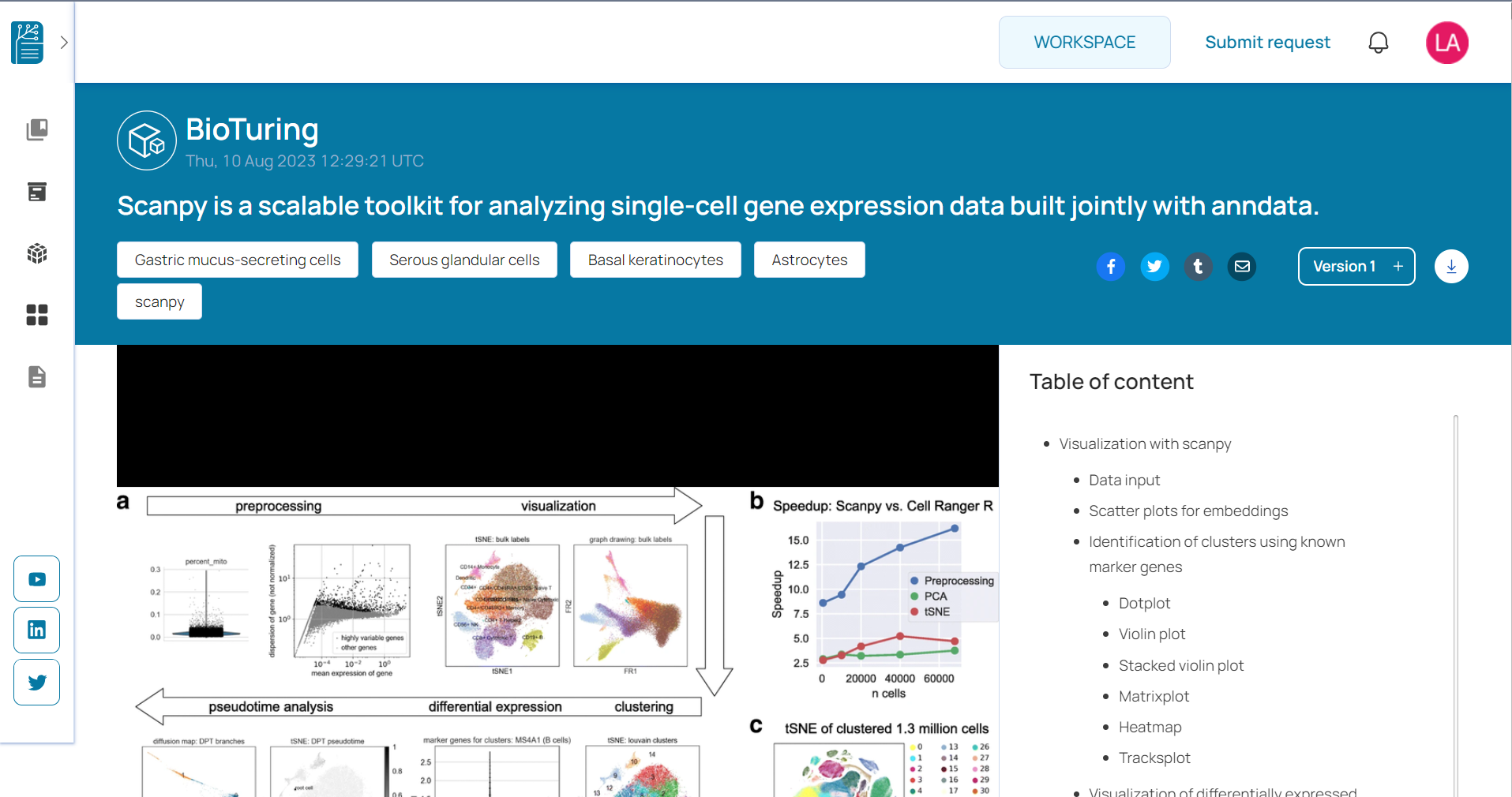
- Step 2: If this is the first time you download the notebook, you will receive a notification message confirming that the retrieval process has started.
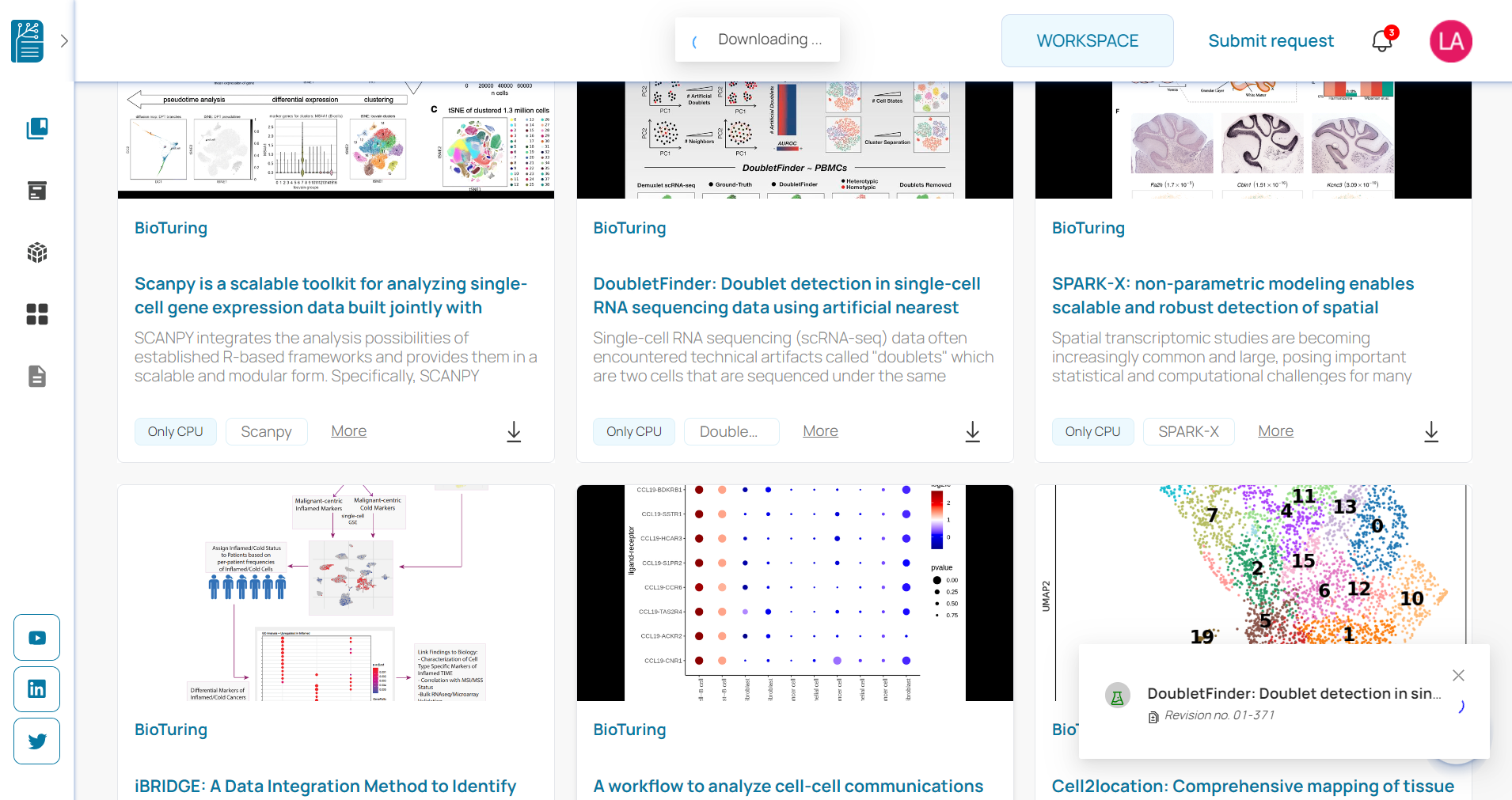
Otherwise, a history popup will appear, giving you the option to either continue your previous work on the notebook or clone the original one.
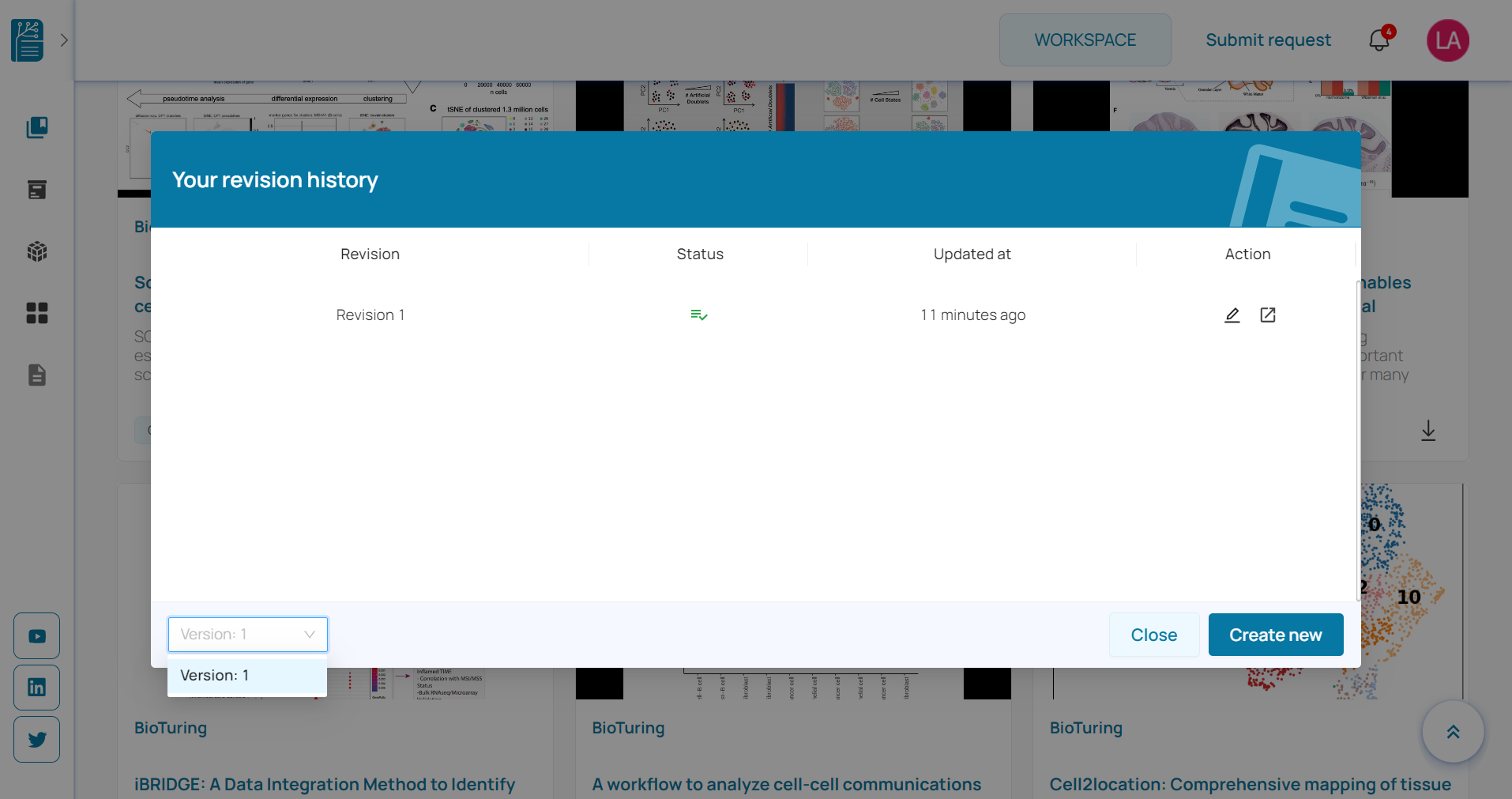
- Step 3: You can track the progress of the download in the notification area.
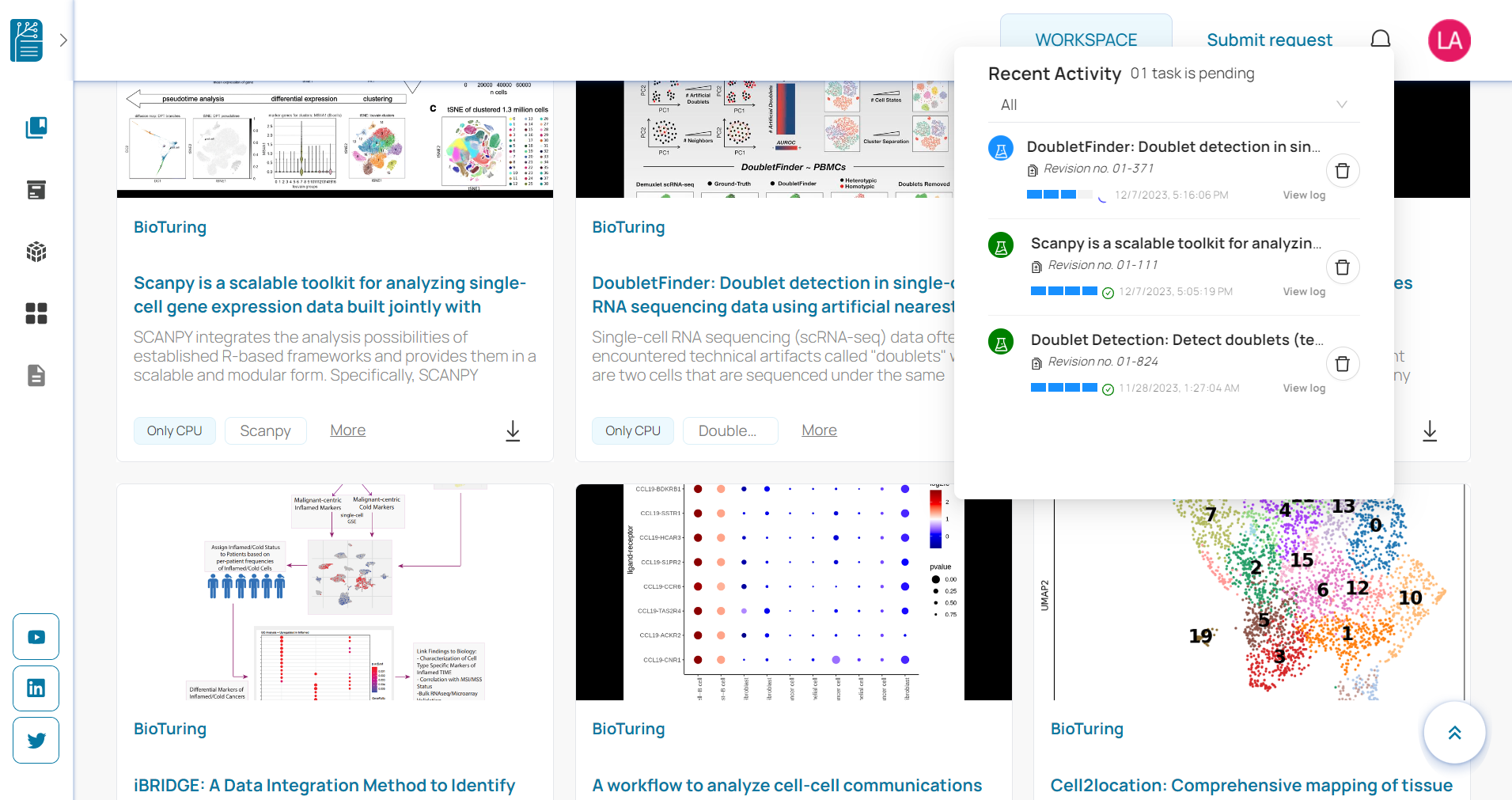
- Step 4: Once the notebook has been fully retrieved, click on it to initiate your analysis.
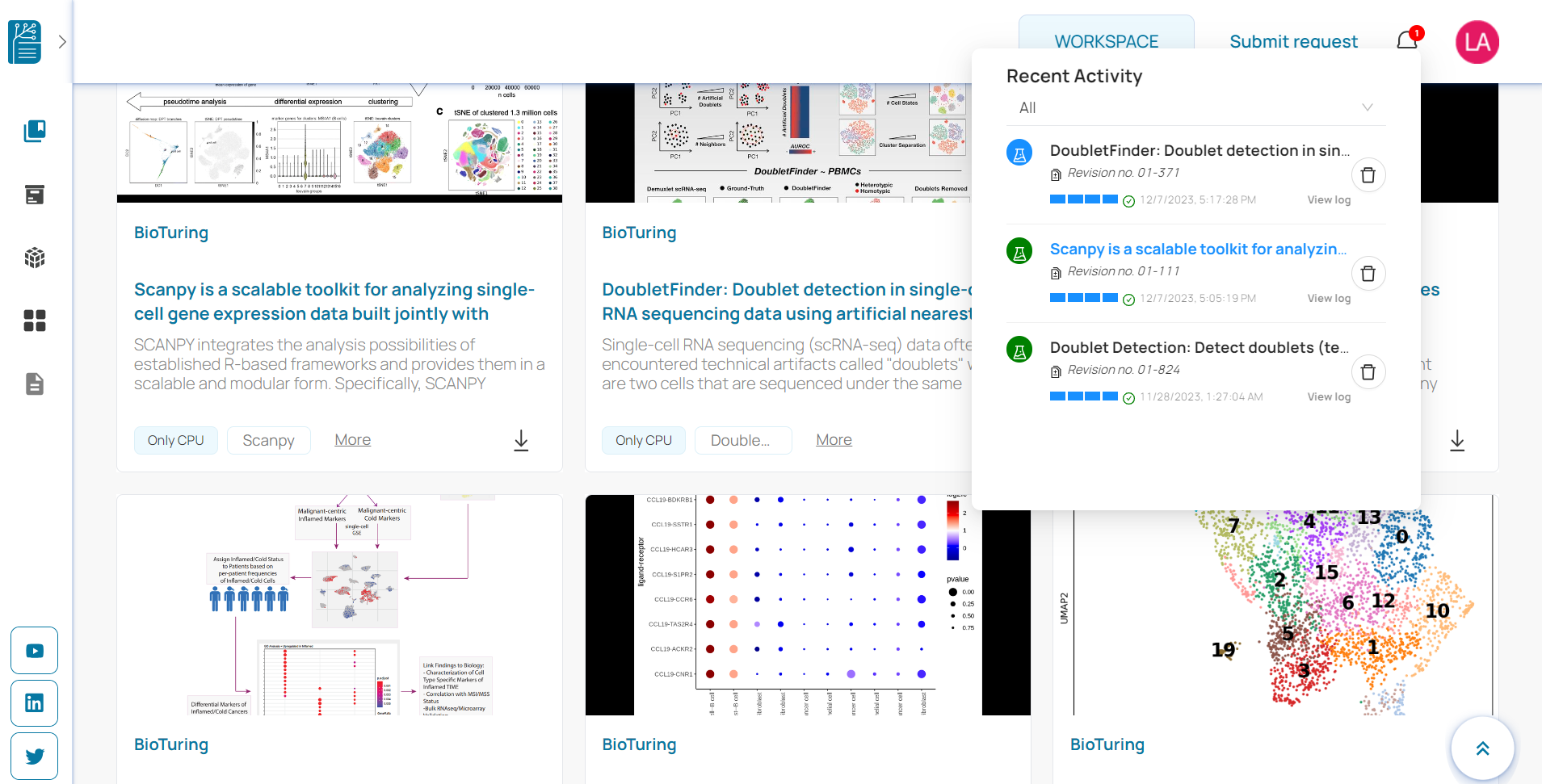
By following these steps, you will be able to easily download and access the notebook of your choice in our workspace.
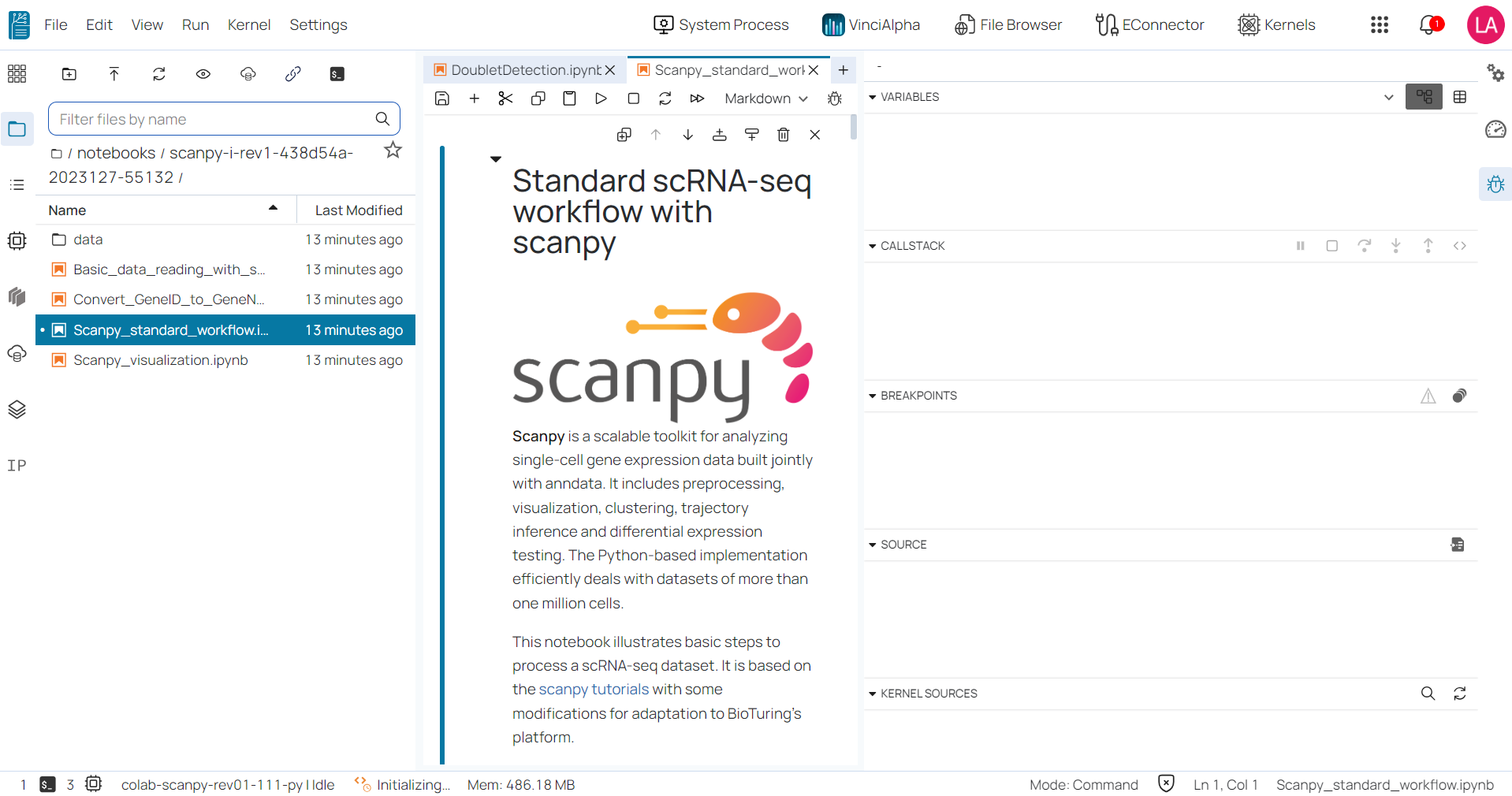
How can I manage my edited versions within a single notebook? ¶
Definitely! Managing your work on BioStudio is easy with the ‘Recent’ tab located in User Icon – My Library – Recent. In this tab, you’ll find a table that provides detailed information about all notebook versions you have cloned, as well as their revision history and the time they were downloaded.
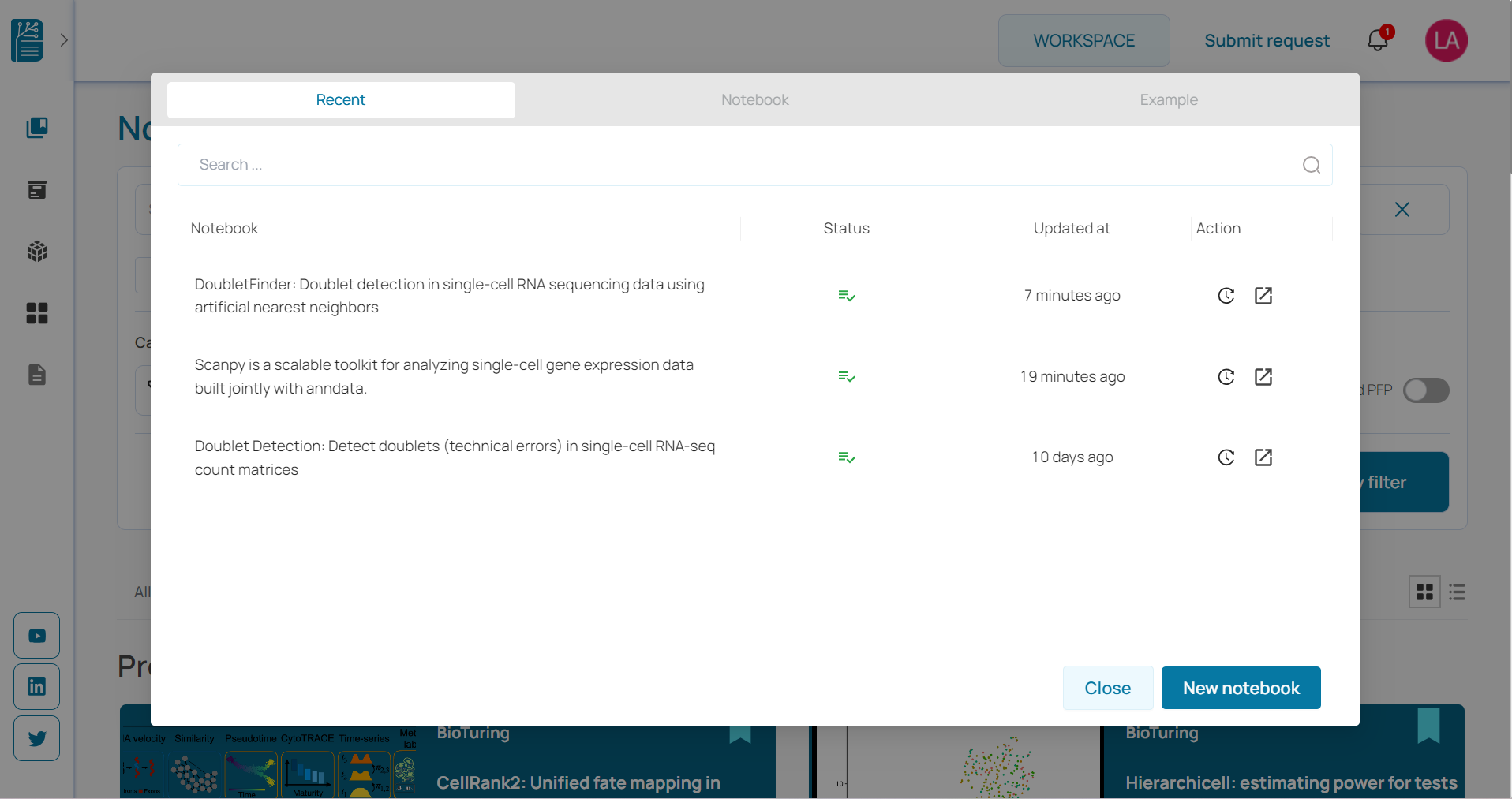
Can I make a request for importing a new notebook into BioStudio? ¶
Absolutely! If you have a new notebook that you would like to import into BioStudio, you can make a request to the BioStudio team. We will review the notebook and determine the best way to import it into the platform. Once the process is complete, the team will publish the notebook to the BioStudio database and keep you informed.
Is it possible to mount my in-house data into BioStudio? ¶
Certainly, BioStudio provides users with the option to mount their in-house data into the platform through various methods, including Samba, NFS, and Cloud Storage services like Amazon S3 and Google Drive, etc.
If you have any questions about BioStudio, please contact us at support@bioturing.com
